Track Your Freight
Log in to TrakIt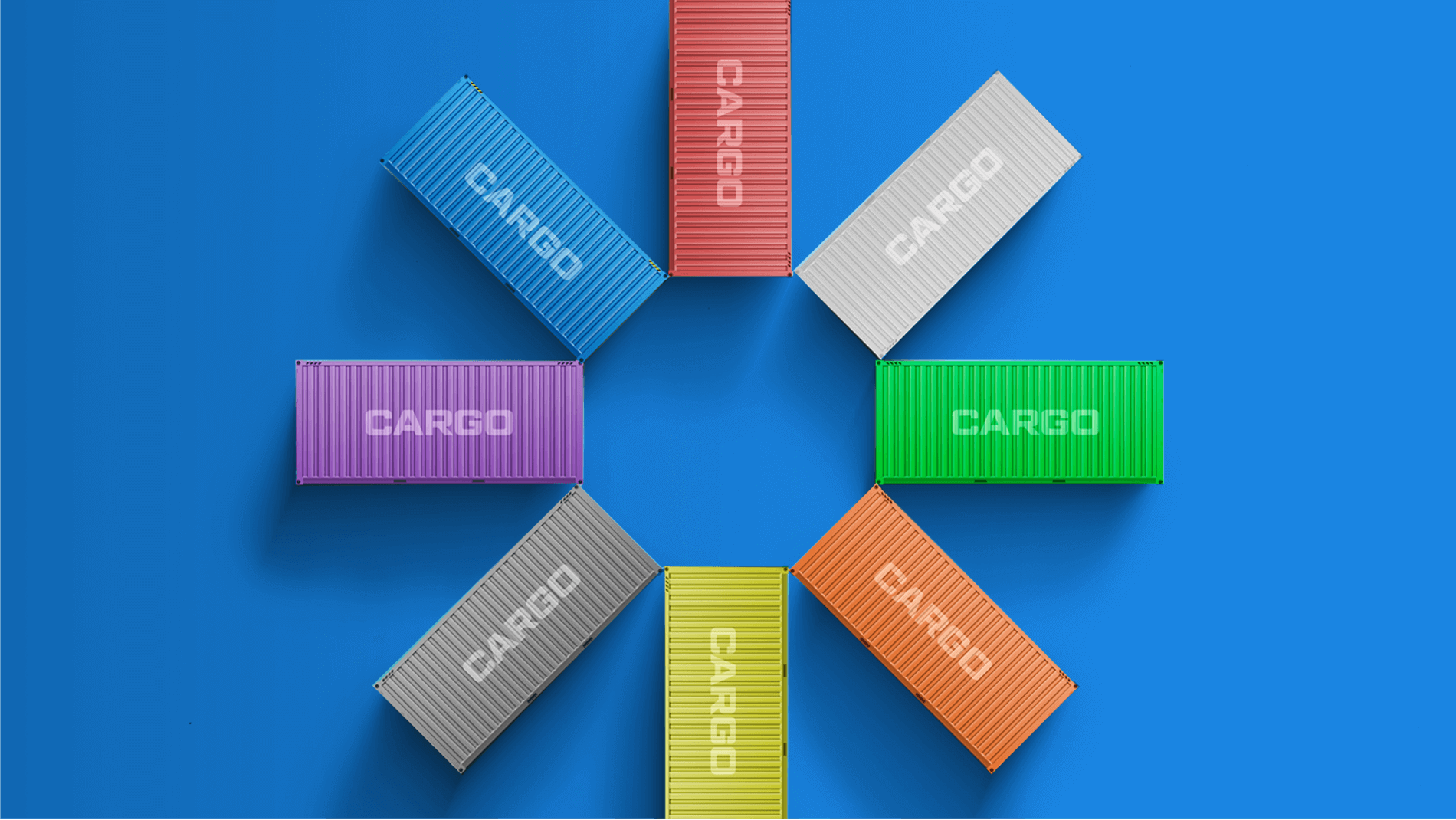
Logistics.
Made Simple.
Here’s our promise: no stress. With unmatched global expertise, we have the experience and skills to handle any challenge - leaving you with peace-of-mind.
Contact Us
Logistics.
Made Human.
Real people. A human network you can trust. We’re here to help get your cargo where it needs to go, so you can focus on what’s important - growing your business.
About Us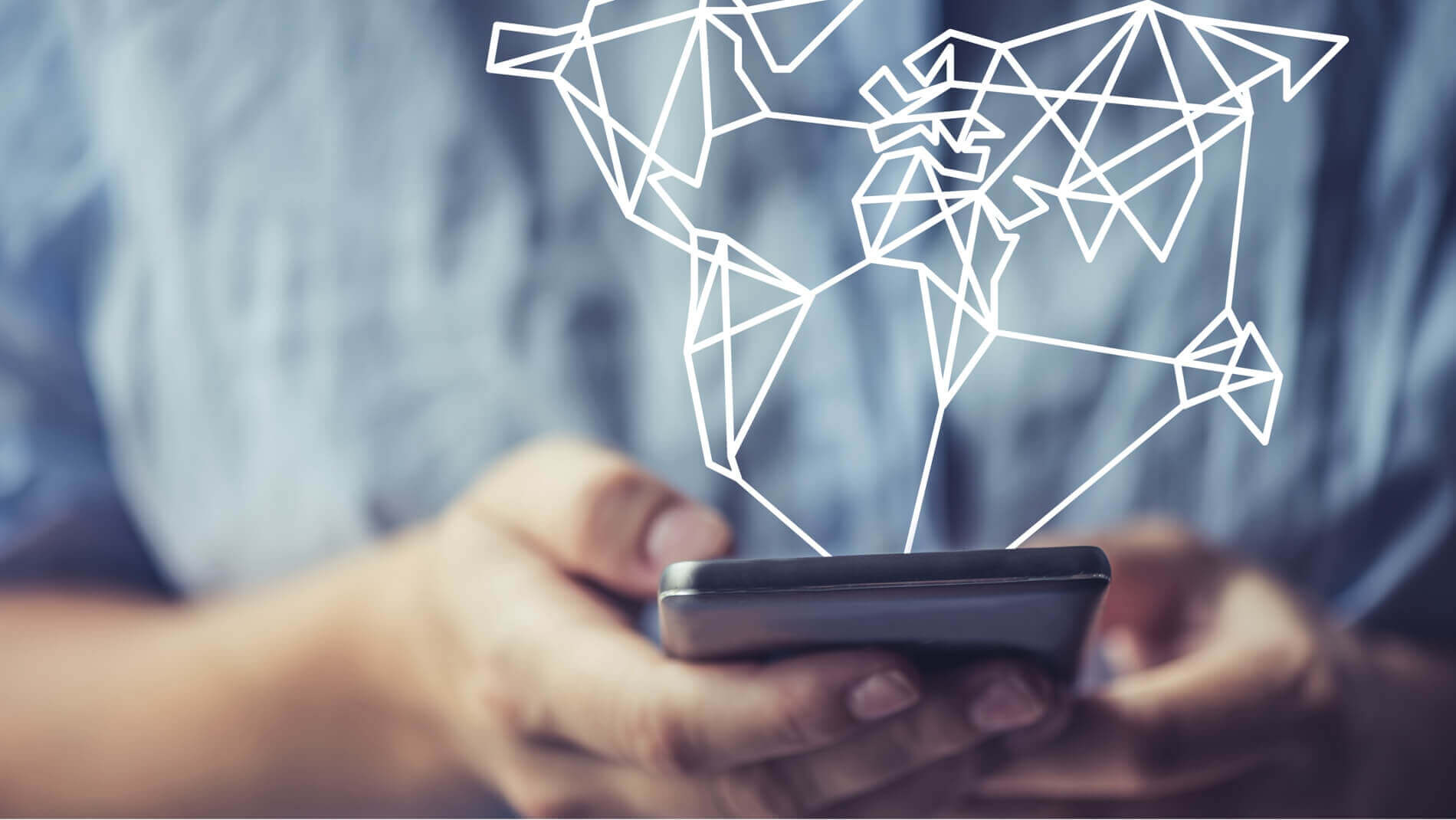
Logistics.
Made Smarter.
Our cutting-edge tracking system keeps you connected from booking to delivery. Our tracking system with business analytics ensures that your product is in good hands - every step of the way.
Contact UsOur Solutions
LOGISTEED’s global network of dedicated professionals gives your company the smart logistics it needs to navigate a complex world with ease.
-

Ocean Freight
With personalized service tailored to fit your company’s needs, we’ll make sure your freight sails smoothly - no matter its destination.
Learn More -

Air Freight
LOGISTEED helps your cargo take flight. We offer consolidated shipment options, pre-booked space, chartered flights, standard to express delivery options and much more.
Learn More -

Customs Brokerage
Our global team of experts provide lightning-fast customs clearance, with pinpoint accuracy and personalized care specially designed for your business.
Learn More -
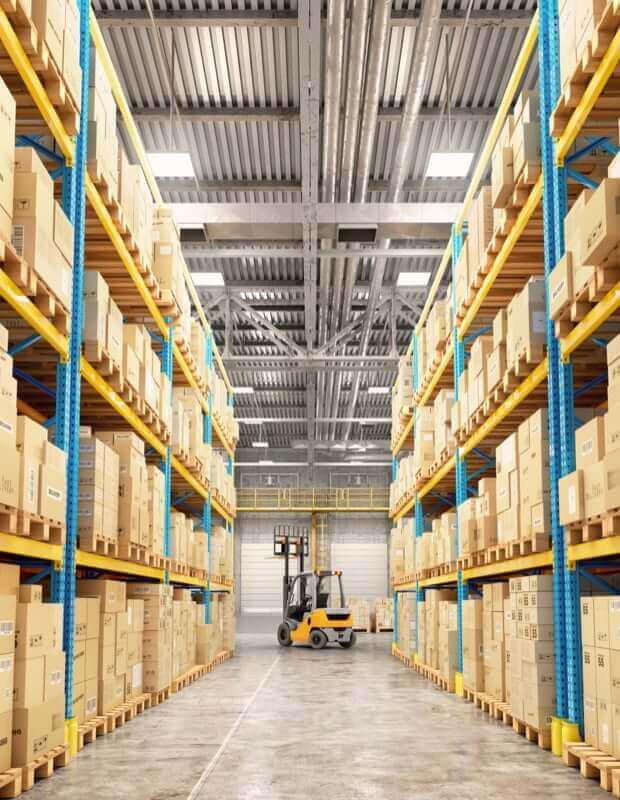
Contract Logistics
Our smart contract logistics solutions are tailored to seamlessly integrate with your company's operations and systems, giving you time to focus on your core business.
Learn More -

Project Logistics
Large items require expert handling. From initial planning to final delivery - we’ve got the solution that keeps it simple.
Learn More -

Supply Chain Management
From the Purchase Order to delivering goods at your customer's doorstep – we make it easy to navigate your supply chain.
Learn More -

Consulting
We know your logistical needs are as unique as your business. Our decades of experience give us the expertise to get your cargo - and your company - where it needs to go.
Learn More

Get Global Reach with Individual Care
Our clients trust us to get their freight where it needs to go - no matter the destination.
We Deliver For Our Customers
Success Stories
Get the latest in shipping, logistics, and technology news at the LOGISTEED blog.
-
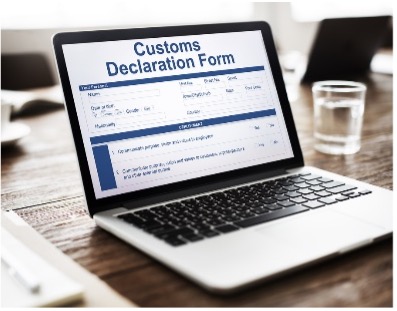
Avoid Customs Exams with these 6 Tips
Customs Exams can have an Impact to Your Bottom Line As a Licensed Customs Broker for over 30 years, I appreciate the overwhelming job that CBP performs to ensure that…
Read More -

Preparing for Supply Chain Disruption
The ripple effect caused by disruptions in the transport of your goods are magnified the more connected global supply chains and the economies that support them become. COVID-19 provided a…
Read More -

Freight Forwarders Should Do More Than Offer a Low Price
Summer is here and we are approaching the seasonal rush to get your goods to market in time for holiday shoppers. Maybe you are reviewing freight vendors for next year?…
Read More


